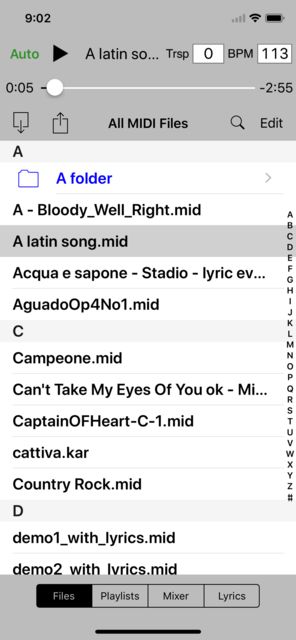Updated - again - October 25th 2022
However, as I recently purchased an all-electric car, and had to get a smart 'phone to talk to it (for turning the heating on from indoors, for example), I investigated using an iPhone in place of the outdated Palm.
After successfully getting the system to work, I decided to add this page to my website as a possible aid to anyone thinking of going the same route - especially as Palm devices are getting rarer on Ebay. Also, I must admit that the batteries on Palms can be a pain.
The interface is much more comprehensive and certainly more pleasant to use than the ones I've seen on SD Card Readers.
I had assumed that Android smartphones were alternatives, but I had to purchase a cheap reconditioned Alcatel version to actually find out for myself. After failing to get reliable results with other apps I did eventually have success using Synthesia. Unlike on an iPhone, the Bluetooth pairing has to be done FIRST with another app - MIDI+BTLE - rather than with Synthesia itself or the Android 'phone's own Settings.
After using the system for a while, I created an Instruction Sheet to remind myself of the procedures needed to get everything working correctly on an iPhone, and this can be downloaded as a pdf here. I have another version here for restarting an Android setup now that Ian Dickinson has put me onto Synthesia!