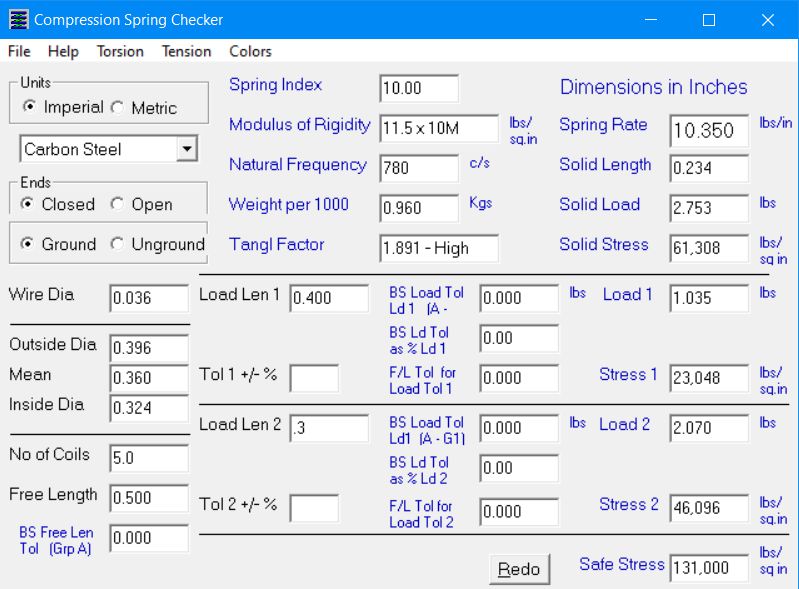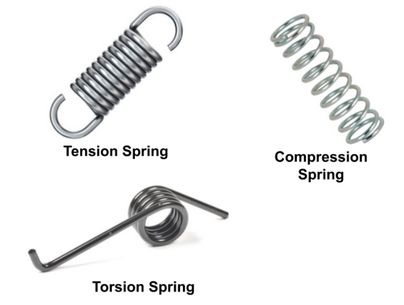Spring Design/Checking Program
(now working in Win 11)
(now working in Win 11)
I provide a Spring calculator program for your convienience, and trust that it may prove helpful in checking designs. The sample screen shown below is for Compression springs, but designs for Tension and Torsion springs can also be checked.
Please note that references to 'No of Coils' require the number of ACTIVE coils to be entered, rather than the total. Usually, on a compression spring, half to three-quarters of a coil can be considered inactive at each end if the ends are closed. Thus for a closed spring with a total of 10 coils, the 'No of Coils' should be entered as 8.5
Please note that references to 'No of Coils' require the number of ACTIVE coils to be entered, rather than the total. Usually, on a compression spring, half to three-quarters of a coil can be considered inactive at each end if the ends are closed. Thus for a closed spring with a total of 10 coils, the 'No of Coils' should be entered as 8.5